🆓 LAB: Installing Your Favorite Tool
For this lab, it's not necessary that everyone have the same tool installed. Each one is different, but that said, they all do the same basic thing.

It will actually be more interesting if there is a mix of tools. This will drive conversation as we move through the later labs.
The Default: Copilot + VS Code
If you don't have a preference and just want to get started - good news! Just make sure you have VS Code installed. After you VS Code installed, make sure you're logged in to GitHub (VS Code will prompt you for this if it's a new install):
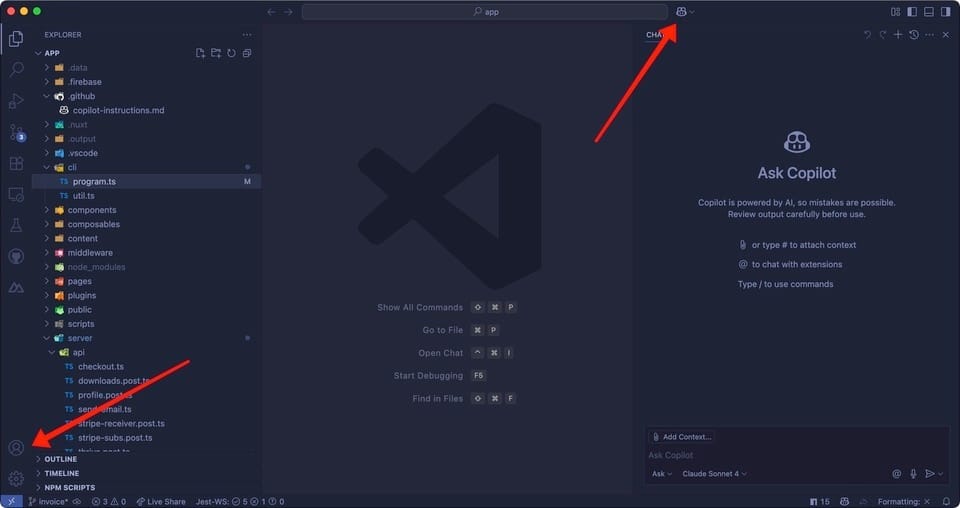
You're good to go! Explore the chat pane if others are still setting up. Get familiar with the drop-downs and choices you have as well. We'll cover these in later labs.
For extra credit, choose Claude Sonnet as you model (it's a good one) and ask it some coding questions. See what happens…
Gemini CLI
Installing Gemini CLI requires Node.js > 18.2 on your machine. If you don't have that, you'll need to install it first. If you don't want to do that, you'll need to use VS Code.
If you want to read more about the tool, you can head to the GitHub repo and read up on a few things. Or, if you'd like to push ahead, install Gemini CLI globally by opening a terminal (PowerShell, Mac's terminal, or the terminal in VS Code) and typing:
npm install -g @google/gemini-cli
Once it's done installing, you should be able to type the command gemini and see this screen:
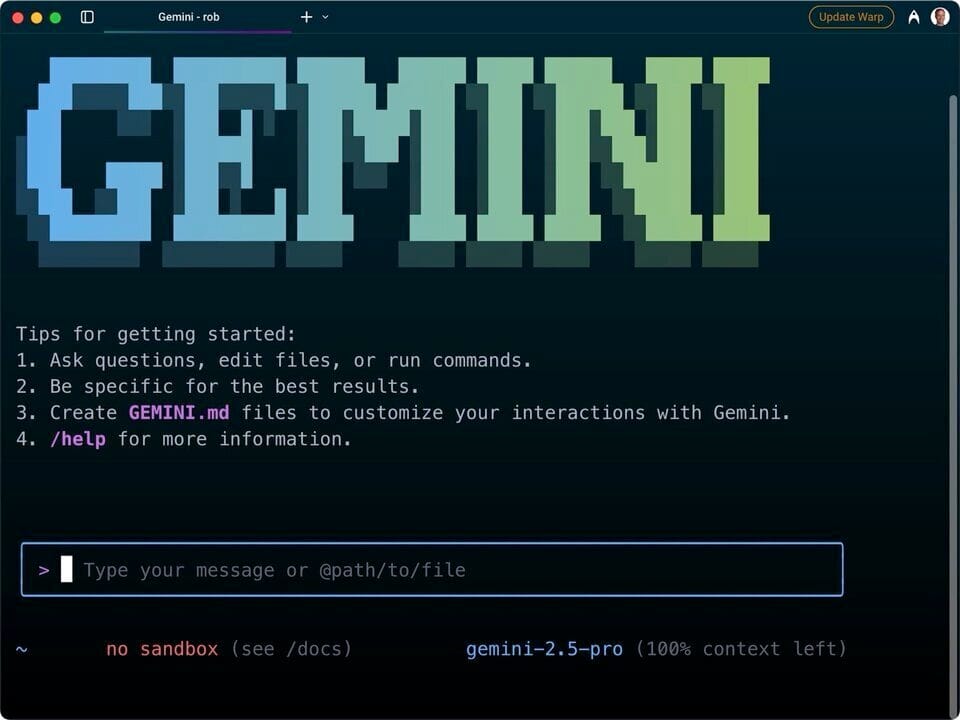
Need a Terminal?
The terminal you see above is called Warp, and it's the one I use on a daily basis. I work on a Mac, so working in the terminal is quite normal for me and I like to have fine-grained control over look and feel, as well as other "nice-to-haves".
Warp provides that, and it's free with a premium tier. It also has AI capabilities baked in which you can use with a reasonable free tier.
There are many other terminals out there that will get the job done, such as iTerm for the Mac or Hyper for both Mac and Windows.
Ask around, see what other people are using. A good terminal is wonderful to have.
Tip: A Better VS Code Terminal Experience
The terminal in VS Code is OK, but I find that it's hard to do more than one thing at once. Resizing it means shoving other windows out of the way too, which is problematic on a laptop.
There is a better way, by opening a terminal session in the editor itself:
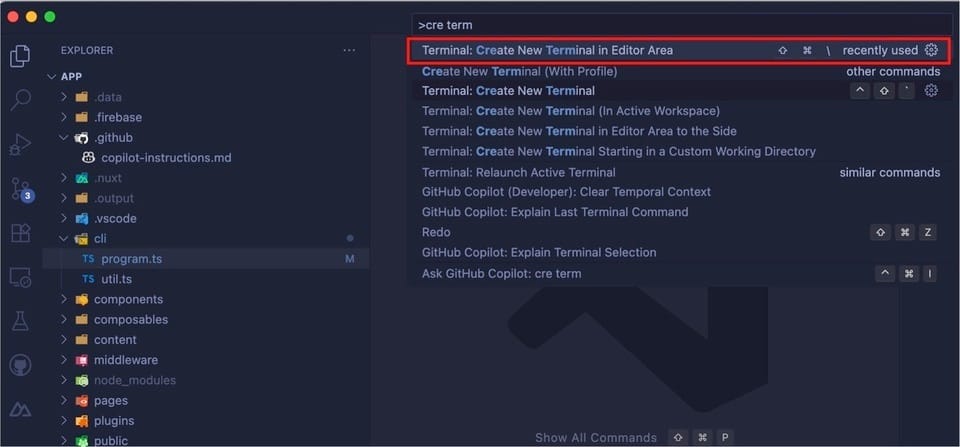
Open the command palette (⌘-SHIFT-P/CTRL-SHIFT-P) and search for "create terminal" and you should see the command Terminal: Create New Terminal in Editor Area. If you select that, you'll see a new terminal session open up in a new tab.
As you can see in the screenshot above, I have this hot-keyed to SHIFT-CMD-\, which I highly recommend. It makes working in the terminal a dream!
Tip: Making Your Terminal Beautiful
If you're new to the terminal game, you might be put off by the text-driven nature of it all. Many people are! That's where there are vanity shell tools that make things exceedingly pretty.
Powerlevel 10K
One of the most popular terminal themes out there, and unfortunately nearing its end of life (apparently). Shells don't change that much, and the current version should be fine for years to come. I've been using it for years and love it.
This is my set up:
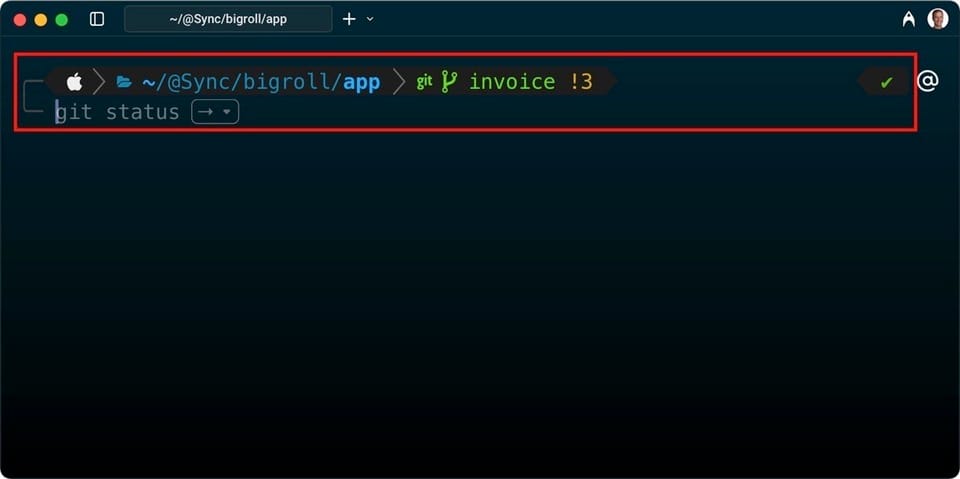
Getting it installed and setup is a matter of stepping through a few screens in wizard fashion and off you go.
OhMyPosh
Another favorite, especially among Powershell users, is OhMyPosh, which is a riff on the old-school "OhMyZsh" from Robby Russel (which I used for years and love).
Same thing here - installation is simple and you get a beautiful prompt:
